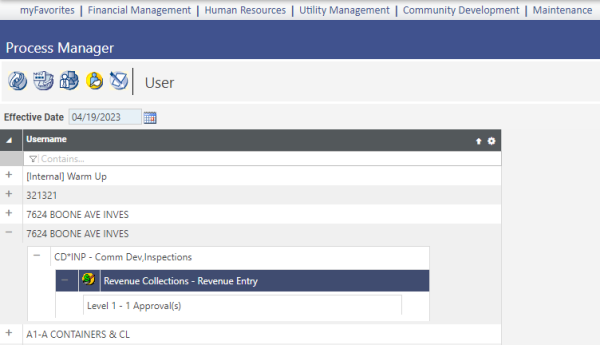User View
Maintenance > new world ERP Suite > Process Manager > User
User
The User view allows users to quickly view the departments with which they are associated. Users can also view the processes and their approval level within the process for the department.
Viewing User Information
- Click the + icon next to the user you want to view. Clicking the + icon next to the user expands the list to display the departments with which the user is associated.
- Click the + icon next to the department you want to view. Clicking the + icon next to the department expands the list to display the processes associated with the department.
- Click the + icon next to the process you want to view. Clicking the + icon next to the process expands the list to display the approval levels associated with the process.
-
The approval level for that user displays.
 Show me
Show me
Adding Department Approvals
From the User view, one can quickly associate departments with a specific process and approval level for that department. When a user or a process is selected in the list, the Department Approvals button is enabled.
- Highlight the user to change and click the Department Approvals button. The Department Approvals pop-up page displays.
- Select the Department with which to associate the user.
- Select the Approval Level you want to attach to the department and process.
- In the Available Processes field, click the desired process to highlight it. Ctrl + Click can be used to select multiple processes, and Shift + Click can be used to select a range of processes.
- Click the
 button to add the chosen processes to the Selected Processes field.
button to add the chosen processes to the Selected Processes field. - Click Save.
Changing Approval Levels
The Change Approvals feature is used to quickly change a user's approval level. This is typically used when a user is promoted to a position that has a higher approval level (e.g., a user is promoted from clerk to supervisor). It is enabled only when an approval level is selected in the list.
- Highlight the approval level to be changed and click the Approvals button. the Approvals pop-up page displays.
- Select a different Approval Level to change the approval level for the user.
- Click OK. the approval level information for the user is updated.
Removing Approval Levels from the User View
This feature is used to remove an approval level for a specific user. It is enabled only when an approval level is selected in the list.
- Highlight the level to be deleted and click the Approvals button. The Approvals pop-up page displays.
- Select the Approval Level you want to remove.
- Click OK. The level is removed from the list.